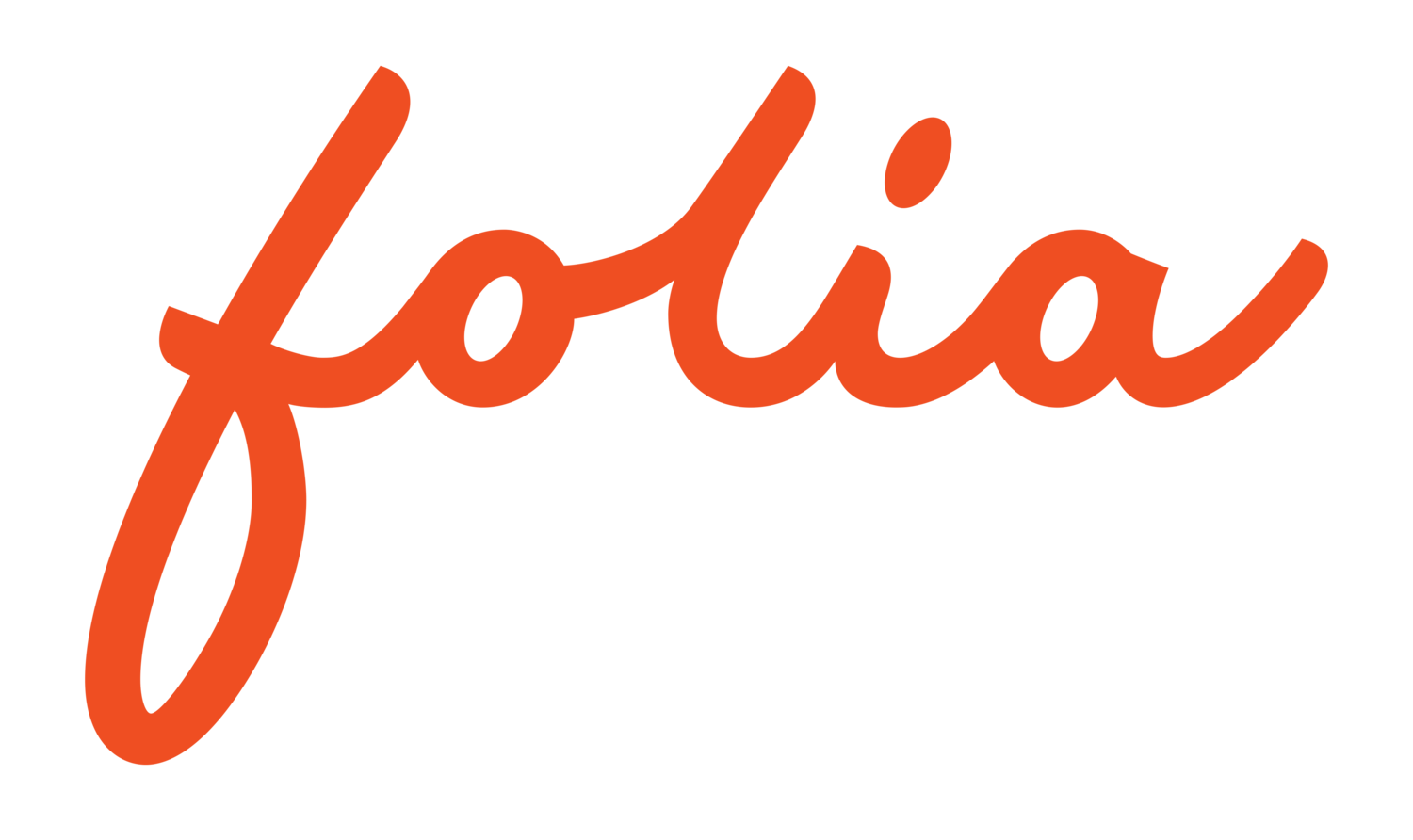Work Securely with iAnnotate
Your documents are important. We care about keeping them secure.
That’s why we let you have complete control of where your files live, and we don’t track any of your data.
As a company founded by two lawyers, we get the stress and struggle of entrusting technology to hold sensitive information. With iAnnotate, you decide where to store your files during your first use of the app. Set up your account to work with files saved locally to your device or within your document management system of choice (fancy software language for accounts like Google Drive, Box, OneDrive, Dropbox, iCloud, and more).
Vetted Systems You Already Use
Syncing your account with a file storage system creates what we call a “storage connection*”. Your selected storage connection also houses your default save location* – a space your work automatically saves to. With iAnnotate’s enterprise version, storage connections and default save locations can be controlled by an organization’s system administrator, making your use of the app even more secure.
Cloud Storage You can Trust
Choosing to sync your files with a cloud-based storage system means you have a back-up if something were to affect your device. It also means you have the luxury to easily work on-the-go from our iPad or iPhone app. Truthfully, we recommend setting up your account with a cloud-based storage location, so you never lose your work.
A Secure Collection of Your Files
After establishing your file saving settings, you’ll find all you need in the iAnnotate Library* – your own personal collection of files synced directly from your storage connection(s). An icon will show for each storage connection synced to your account (yes, you can have more than one). For example, if a file you want to review is in Box, click on the Box icon and locate the file as you normally would. Once you click on a specific document, it’ll open for review in iAnnotate.
You can also import files into iAnnotate using the app’s “Import File” feature, or Apple’s “share” or “AirDrop” functions.
Next, learn more about iAnnotate’s capabilities in “iAnnotate’s Tools Make Paperwork Easier”
*Get more context by checking out “Key Terms” below.
Key Terms
Default Save Location: A digital space for your iAnnotate files to auto-save to. The app prompts users to select a default save location when opening the app for the first time.
Storage Connection: The document management system set up with your account. Ex: Google Drive, Dropbox, iCloud, Box, on-device, etc.
iAnnotate Library: An in-app view of the storage connections and files synced to your iAnnotate account.